Chromebook is safe! One of their most significant advertising points is that they are resistant to viruses. In simple words, viruses don’t exist on Chrome OS. As Chromebooks can run Android apps, so they have the same vulnerabilities as Android devices.
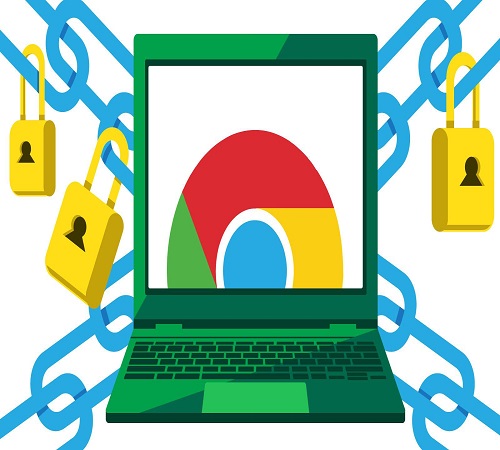
It will not be wrong to say that there is no such thing as a virus for Chrome OS. One of the significant reasons is that it is because of ‘sandboxing’. If the system recognizes an infected page, then the infection only exists within that tab, and it has no way for making its way to the rest of the system. Note that whenever you close that tab, the sandbox is killed with it. Thus, there is no infection.
However, if still by chance, some virus comes along that and finds a way out of this sandbox, there are innumerable verified boots that continue to secure the system. Luckily, each time a Chromebook begins, it positively checks the integrity of the functioning system. If it detects an anomaly (any system modification), then it will repair it by itself.
- Third-Party App Stores-
If you don’t ever use third-party app stores on your Chromebook, then it is left with very less chance of needing an antivirus. To make it much simpler, third-party apps can’t be installed on a Chromebook until and unless first enabling Developer Mode – For security purpose, sideloading of applications is blocked on Chrome OS. In another words, it will be not wholly wrong to say that Chromebooks are inherently protected against most Android threats by default and that it carries a bit of additional work before you can avoid this protection.
Staying Safe on Your Chromebook-
As you have seen above that it’s not that difficult to make your Chromebook safe still we do have a guide for ensuring that your Chromebook is as safe as possible
- Be attentive-
You need to be smart about what stuff you are about to install. Though Google Play Protect does an excellent job of keeping most malware out of the Play Store, some of the unwanted element does get through. So always ensure that the app you’re installing is legit. For instance, read the comments, do check the developer, etc.
- Always keep Developer Mode Disabled- Think twice before enabling the Developer Mode. So don’t leap without thinking.
- Always keep your Chromebook updated- It’s very simple! Whenever you get an update you just need to install it.
Conclusion
In conclusion, we can say that although antivirus app on a Chromebook may be sounding unnecessary but still if you want to use, then it will probably not harm anything. So it’s better always to have a security blanket on top.
Micheal Ricky is a Microsoft Office expert and has been working in the technical industry since 2002. As a technical expert, Samuel has written technical blogs, manuals, white papers, and reviews for many websites such as www.office.com/setup.
Comments
Post a Comment